+1(757) 206-1495 Mon-Fr 9a.m.-6p.m.
Email info@holsterbuilder.com
Address
United States, Williamsburg, 152 Tewning Road, Unit D
Product Properties (Fields and Settings)
October 19, 2022
General Properties
- Name: the name of the product as it appears on the storefront
- Categories: the categories that the product will be assigned to. When a product has multiple categories, the first category on the list will be the main category for the product. To change the main category, just drag another category in its place. Categories can be searched for by typing in the text OR you can click the hamburger button ☰ to see all the available categories.
- Price ($): base product price
- Full description: the product description that will appear on the product details page of the storefront. The description can be either a plain text or a formatted HTML text. If you’re not familiar with HTML code, you can rely on the visual editor: you simply edit product description like a document, and the visual editor adds the HTML code automatically.
- Status: the status of the product
- Active—the product is available on the storefront and appears in the product list.
- Disabled—the product is not available on the storefront.
- Hidden—product does not appear in the product list on the storefront. Customers can reach a hidden product via a direct link.
- Images: Supported formats are JPEG, GIF, and PNG. As a rule, it should not exceed 2 MB. Thumbnails for these images will be generated automatically. One of the uploaded images will appear larger than the others. That’s the main product image that is displayed on the product list and on the product details page by default. To change the main image, simply drag and drop another image in its place. You can also change the order of additional images the same way. If you hover over an image, you’ll be able to view the full-sized image, delete it, or edit its alt text. This text will be shown when the image is missing or cannot be displayed. It is a good practice to have an alternative text associated with the image, for SEO purposes.
- Code: the identifier of the product that you use in your store (a stock keeping unit or SKU); it is used to distinguish products from each other during import, so that the data would be saved to the right product.
- List price: Manufacturer suggested retail price. If this price is higher than the product’s Price, then a discount label will be displayed for the product.
- Cost of goods ($): the total amount your business paid as a cost directly related to the sale of products. (this can usually be left blank / 0.00 )
- In stock: the number of products in stock.
- Track inventory: determines whether the number of products in stock will decrease after each purchase.
- Taxes: select the taxes that will be applied to the product.
- Product details view: choose a template (basically, the look) of the product page.
- Promo text: an additional block with information that appears on the top right side of the product page.
SEO Properties
- SEO name: the value to which the standard URL will be changed.
- Page title: the content of the container: the title of the product page on the storefront, which is displayed in the web browser when somebody is viewing the page. If you don’t specify a value manually, it will be generated automatically.
- Meta description: the content of the description meta-tag: a brief description of the product.
- Meta keywords: the content of the keywords meta-tag: a list of search keywords that appear on the product page.
Quantity Discounts
This tab contains the list of wholesale prices for the product. Customers will see those discounts on the product page on the storefront. Prices apply depending on the number of items of this product in cart.
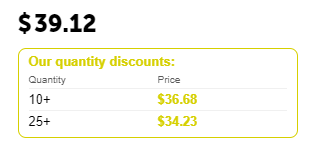
- Quantity: the minimum number of product items to qualify for the product wholesale price.
- Value: the value of the discount (per item).
- Type: the type of the discount:
- Absolute—the cost of 1 discounted item.
- Percent—the percent discount off the base product item price.
- User group: the user group which can take advantage of the wholesale price. (most common choice is "All")
About Us
Contact us
- Mon-Fri ( 9am to 5pm )
- info@holsterbuilder.com
- 152 Tewning Road, Unit D
- Williamsburg, VA 23188
- USA
- view more info
